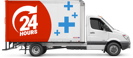A liquid mishap: What to do if you spill liquid on your laptop
In today's fast-paced world, laptops have become an essential part of our lives. They hold our work, personal files, and memories. However, accidents happen, and one of the most dreaded mishaps is spilling liquid on your beloved laptop. Whether it's a cup of coffee, a glass of water, or any other liquid, a spill can wreak havoc on the delicate internal workings of your laptop - from damaged keyboards and trackpads to malfunctioning components and short-circuits. But fear not! In this blog, we will guide you through the necessary steps to take if you find yourself facing this unfortunate situation.
Act Quickly, Stay Calm:
The moment you spill liquid on your laptop, time is of the essence. Stay calm and act swiftly to minimise potential damage. Immediately turn off your laptop and unplug it from any power source. This crucial step will prevent any short-circuits that can occur if the liquid comes into contact with live electrical components.
Disconnect External Devices:
Once your laptop is powered off, disconnect any external devices, such as USB drives or charging cables, to prevent further damage. This will ensure that these peripherals don't draw power or transfer any liquid to other connected devices.
Remove Excess Liquid:
Carefully tilt your laptop over a sink or a container and gently tap the affected side to remove any excess liquid. Avoid shaking or rotating the laptop vigorously, as this can spread the liquid to other internal components. If the liquid spilled is sticky or contains sugar, like soft drink or juice, you can absorb the liquid with a damp lint-free cloth which has been dipped in distilled water. But make sure you have squeezed any excess water out of the cloth and it is simply damp. The distilled water helps to prevent any residue buildup.
Drying Process:
After removing the excess liquid, use a soft, lint-free cloth to blot the affected areas of your laptop. Make sure to absorb as much liquid as possible without applying excessive pressure. Avoid using paper towels or tissues, as they can leave fibers or lint behind. Open your laptop as much as possible to expose the internals and allow for proper airflow.
Patience Is Key:
Now comes the hardest part - waiting. Do not be tempted to power on your laptop immediately after the spill. It is crucial to allow it to dry thoroughly before attempting to power it on again. Ideally, leave it to dry for at least 24-48 hours in a well-ventilated area. Placing your laptop near a gentle fan or using a cool hairdryer on a low setting (not hot!) can help expedite the drying process, but keep a safe distance to prevent overheating.
Consult a Professional:
If you spilled a significant amount of liquid, or if you are uncertain about your technical skills, it is recommended to seek professional help. An experienced technician can inspect your laptop, disassemble it if necessary, and clean any residue that may have seeped into delicate components. If the liquid is sugary or wine, It is highly recommended to wash the electronic component with circuit board cleaning solvent to avoid future oxidation which could kill components.
Test and Assess:
Once your laptop has dried completely, it's time to test its functionality. Reconnect the power source and turn it on, keeping a close eye on the performance. Check the keyboard, trackpad, ports, and other components for any signs of damage or malfunction. If you notice any issues, contact a professional for further assistance.
Prevention is always better than cure:
While accidents are unpredictable, taking preventative measures can reduce the chances of liquid spills damaging your laptop. Avoiding consumption of beverages or liquids near you laptop is the best option, this may not always be practical. You could instead try incorporating a laptop stand as part of your workstation, not only are laptop stands ergonomically friendly, promote ventilation for your laptop but they also usually isolate your laptop slightly from the main workspace on your desk, helping prevent direct spillage, as seen in the image below.
Spilling liquid on your laptop can be a stressful and worrisome experience. However, by following these steps and acting quickly, you can significantly increase the chances of saving your laptop from severe damage. And remember, if your laptop charger or battery does fail as a result of spilling liquid, order before 2.30pm AEST and we can deliver a brand new replacement laptop charger or laptop battery to you the next business day.