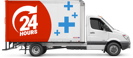How To Care for your Laptop
It is hard to believe that your laptop could be the dirtiest item in your house or your office. Though you might be the only person who ever touches it, think about all the things you touch in a day and then rub your hands all over your laptop.
According to research from the Swinburne University of Technology your computer keyboard could have up to 400 times more bacteria than other household or office equipment.
If you’re the type of person who eats at your desk, well then you probably have even more germs floating around it. Safe to say, it may not be getting the care it deserves. But that’s inside AND out.
Here are some simple easy steps to keep your laptop safe and clean:
- Proper Shutdown
First things first, never attempt to clean your laptop while it is turned on. Ensure a full shutdown before following ANY of the other steps listed.
Really, you should always shutdown your laptop fully before carrying it around, as harmful vibrations can damage the hardware and in turn, you could lose valuable stored information. To protect it further, we recommend always using a suitable laptop bag. Discover our range of laptop bags here.
- Cleaning
How to clean your laptop screen
Nowadays laptop screens are far more durable than those of the past, so you don’t have to worry quite as much about the amount of pressure you’re applying, but best to always be careful and start lightly.
Use the wet wipes (part of the LaptopPlus cleaning kit) - the same as those that you use on your glasses. The ideal way is to wipe side to side or in a circular motion. Do not use a tissue or paper towel - just as repeated use of those are scratchy on your face, they’re also scratchy on your screen.
Sometimes it’s a little more than dust, for this use an ever so slightly damp microfibre cloth. Try to use filtered water for this, as harsh tap water could potentially leave further residue. Watch out for drips! Make sure you catch these immediately.
If whatever is on your screen is a little more sticky or oily, then you can use specifically designed screen cleaners on your microfibre cloth or diluted window cleaner (50% with filtered water.) Wait for the screen to dry entirely before you close the laptop.
How to clean your laptop keyboard
Firstly, tip your laptop upside down and give it a gentle tap. Use the hand bulb air blower (part of the LaptopPlus cleaning kit) or a can of compressed air and spray in between the keys in short bursts. Tilt the laptop one way and spray from one side, then switch back to the other, instead of going in circular motions around the keys. Use brushe (also part of the LaptopPlus cleaning kit) for stubborn pieces. Once you have blown out the hidden little bits, wipe the keys down with a lightly damped microfibre cloth.
If you’ve been sick, you can use a disinfectant wipe to clean away the spread of germs but ensure that it isn’t overly wet. If, as with your screen, there are some additional sticky or oily spots you need to focus on, use a cotton ball or cue-tip with isopropyl alcohol.

How to clean the outside of your laptop
This is a simple one. As with all of the above, ensure that whichever damp method you use is not too wet. You can use the isopropyl alcohol mix for above, the vinegar water mix or even mix of five parts water and one part dish detergent.
How to clean your laptop fan
Your laptop fan is essentially like the radiator in your car. It does its best to cool your laptop down to prevent dangerous overheating. If that system is blocked by dust, it will struggle to cool down your laptop.
The good news is that it’s easy to clean your laptop fan. Just flip it over and find what looks like a vent with an access panel close to it. The fan should be right underneath. Using a can of compressed air, blow into the vent with light short bursts, in all directions.
Extra care
Clean Up your Software
The more software your laptop has running in the background, the more activity for your laptop processor. This means your laptop has to work harder, using more power and as a result it gets hotter.
So, cleaning up should also include removing unwanted software, malware and spyware. We recommend you frequently backup important data, remove unused icons from your desktop, empty the Recycle Bin and uninstall any unnecessary or unused software. If the antivirus you are using has malware and spyware cleaning option, run them once a month.
Air Circulation
If you’ve already cleaned your laptop fan, you’ll probably want to avoid adding extra dust into your laptop. Avoid using your laptop on soft surfaces (carpet, bed, blankets, etc) for long periods. These materials block your laptop’s ability to ‘breathe’ by reducing the air circulation inside your laptop, which can result in overheating and permanent damage.
Battery Care
A good battery can often be the answer to a good laptop. After all, if you’re on the go you need that battery to last. If you’re unsure about how best to care for your laptop battery, we’re here to help you. Read through our Battery Tips to get the most out of your laptop's battery.