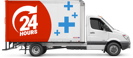How to identify your laptop correctly
Every laptop has a Brand, Series and a Model (number).
If we take Dell XPS 13-4040 as an example:
Dell is the brand
XPS is the series
13-4040 is the model (the first 6-7 digits is enough to search on our website)
Some model numbers are longer, or have additional information, like this one: Dell XPS X15L-3357SLV. What comes after the hyphen or commas in the model number is not important in relation to finding the correct AC Adapters or Batteries on our website.
4 ways to identify a laptop correctly
Easiest and the best way is through the system information in windows on your laptop.
1.1- Identifying your laptop in Windows 10 and 11. 
- Click on Windows logo on the bottom left-hand side of your screen:
- A window will pop up, start typing “System Information”.
- Once system information app is shown, click on it.
- The next screen that opens will have all the necessary information on the right-hand side – Brand, Series, and the Model Number.
All laptop manufacturers affix an identifying sticker or mark somewhere on the laptop,
these stickers/markers are often underneath each laptop or within the battery compartment:

2) Sticker underneath the laptop
- Turn your laptop upside down, locate the sticker, as shown in the image.
- The sticker has Brand, Series and Model Number, only the first 6-7 digits of model number is important for finding products on our website.
3) Sticker in battery compartment (if accessible) 
- If you can’t see a manufacturer sticker underneath, you’ll need to remove the battery,
as shown in the image. - The information is clearly displayed on the sticker.
Here are some more examples of stickers:
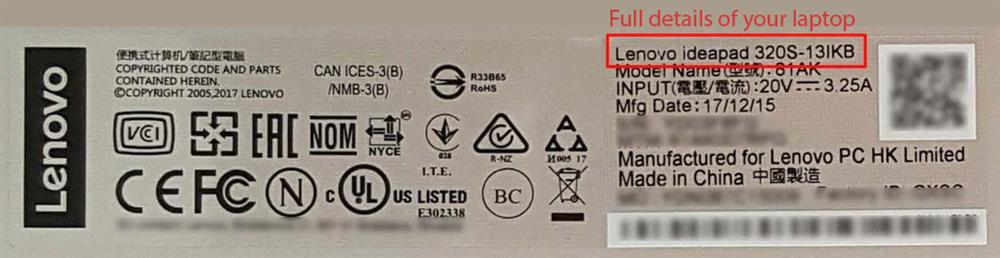
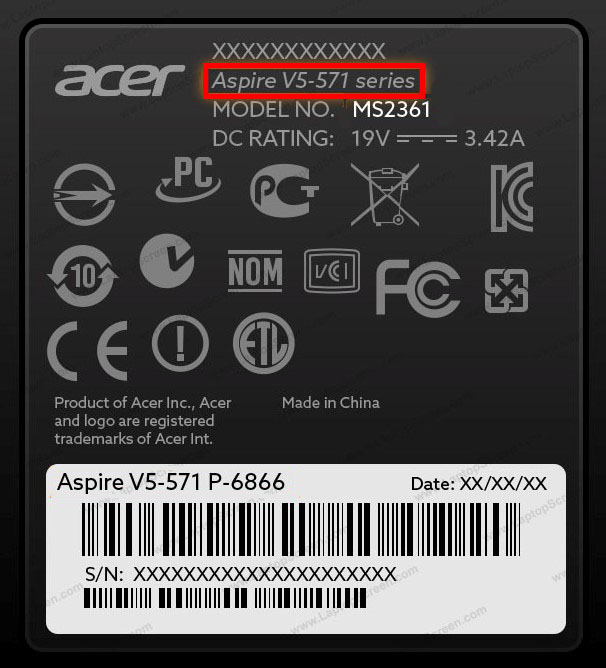
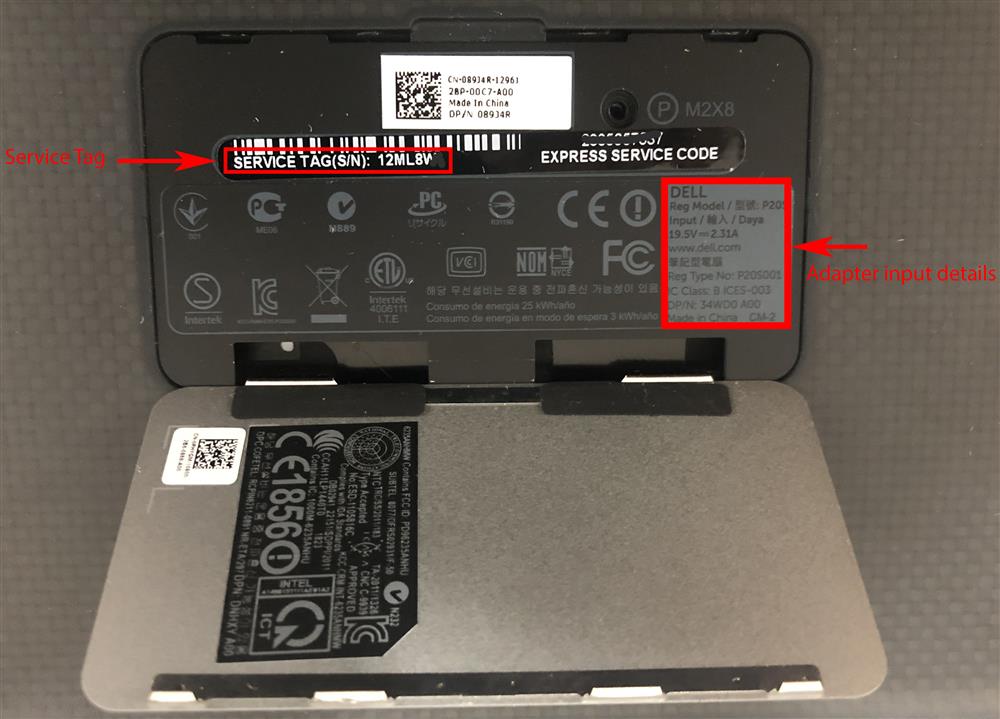
4) Using manufacturer website to identify your laptop.
Dell Laptops can be identified using Dell Service Tag:
1- Locate the Service Tag underneath your laptop.
2- Go to (click on) Dell Service Tag look up
3- Type your Service Tag in the area that says "Enter Service Tag".
4- Click search and you will see the series and model of your laptop.
Apple Laptops can be identified using their serial number:
1- Locate the serial number underneath your laptop.
2- Go to (click on) Apple Identifier
3- Type your serial no in the area that says "Enter your serial number" (and the capture code).
4- Click search and you will see the model of your laptop.
HP Laptops can be identified using the HP serial number:
1- Locate the serial number underneath your laptop.
2- Go to (click on) HP serial number look up.
3- Type your Service Tag in the area that says "Serial Number"
4- Select country, click search and you will see the series and model of your laptop.
Lenovo Laptops can be identified using Lenovo serial number:
1- Locate the serial number underneath your laptop.
2- Go to (click on) Lenovo serial number look up
3- Type your serial no in the area that says " Search By Serial Number".
4- Click search and you will see the series and model of your laptop.
Toshiba Laptops can be identified using Toshiba serial number:
1- Locate the serial number underneath your laptop.
2- Go to (click on) Toshiba Serial No Look up
3- Type your serial no in the area that says " Enter Serial Number".
4- Click search and you will see the series and model of your laptop.