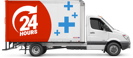We have a few suggestions on our laptop tips page on how to preserve the life of your laptop battery, but we're also asked a lot for more information on why these tips work. Below we've explained everything simply for you to get the best out of your battery.
Arguably, the greatest benefit of owning a laptop is you can take it anywhere you wish. As long as the battery plugged into the laptop is capable of generating the necessary power, then laptop batteries should work without any problems.
Or, so it may seem.
Battery Problems Can Emerge without Warning
Of course, the little matter of any laptop batteries working fine can be a contentious one. A battery display may show that there is 90 minutes of life left in the battery and, 15 minutes later, the same display shows 20 minutes of power remaining.
Problems such as these arise when a battery is no longer operating at peak performance and efficiency. In short, the life of the battery is coming to an end due to degradation.
All batteries, even those made by top, name brand manufacturers, can start to falter. Age eventually catches up with a battery and it has to be replaced.
We hope this information helps you get the most out of your laptop battery!
There are ways that can extend the life of a battery.
Certain steps can also be taken to get more power out of a battery that might be starting to falter. Actually, many of the steps designed to add further life to the battery can also extend its power for common everyday use.
Battery life and power duration can be extended. Following a few simple steps might be more than enough to get more use out of the average laptop battery.
Do Not Leave The Adapter Plugged into the Laptop
There is nothing wrong with leaving the adapter plugged into the laptop if there is no battery plugged in or if the battery is charging. Continually running power to the battery when it is already fully charged can wear the battery cells down, damage the cells and internal sensor, and require the battery to be replaced.
As a rule, only plug in the adapter when charging the battery. As long as the battery is charged enough to power the laptop, there is no reason to keep it connected to the adapter and every reason to unplug it.
Turn on the Power Saver Feature in Laptop Batteries
As the name suggests, the power saver function is designed to cut down the amount of power drawn from the battery. Most laptop owners are not tech savvy and, truthfully, they do not have to be in order to operate a laptop. That said, becoming familiar with a few of the common functions of the laptop is advised since it can improve use.
By putting the unit on power saver delivers the expected result, the battery conserves power and does not need to be recharged as quickly.
Lowering the Brightness on the Screen
More than likely, a laptop comes out of the box with the brightness level turned all the way up. You probably do not need the brightness to be that high to see the screen and, if you are concerned about battery life, you should avoid maintaining an ultra bright and burning screen.
Remember, in order for the screen to present a high level of brightness, then it has to draw from the battery. Obviously, this speeds things up to when it has to be recharged. Constant excessive power drains on the laptop can have quite a number of less than desirable effects. Among those effects would be a reduction in the life expectancy of the battery.
The cost conscious may want to note this since once laptop batteries die, they will have to be replaced.
Beware of All Those Peripheral Items
Do you have a DVD spinning and spinning in the drive?
All that spinning is draining your battery. After all, something does have to power the spins. Leaving a DVD in a drive is one example.
Really, anytime you leave a peripheral item or accessory in the drive, then you are going to be draining the laptop batteries.
Charging a camera via the USB drive may seem harmless, but it really does put a lot of stress on the battery. Anything that draws power, even in a minute amount, is going to be a drain on the battery itself.
Go from Hard Drive to SSD
Once again, the average person who buys a laptop might not be familiar with some of the more advanced steps required to prolong the life of laptop batteries. One way to do so is going to require the help of someone in the know when it comes to computer repairs and service.
Having the traditional hard drive taken out of the laptop and switching to a solid-state drive just might help you get a lot longer life out of a battery. The standard mechanical hard drives are going to require more watts to spin. The SSD does not.
Better still, the SSD drive can make your laptop run faster.
Replace the Old Battery or Buy an Extra Battery
As a battery ages, its weakens.
Rather than become frustrated with the old and decaying battery, buying a brand new one is suggested. In case of emergency situations, owning an extra battery can have its merits.
A battery could end up not just running inefficiently, but outright dying expectedly. Having a second battery in a desk drawer can eliminate a lot of inconvenience if this occurs.
Again, all these steps may be simple, but they are effective. No laptop batteries need to drain their power unnecessarily as long as smart steps are followed.
We hope this information helps you get the most power out of your laptop battery! If you need a new laptop battery or laptop charger you can use our search wizard to locate the perfect product for your laptop.