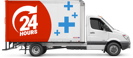Is your laptop not charging? Try these quick fixes
In today's fast-paced world, laptops have become an essential part of our daily lives. We rely on them for work, entertainment, and staying connected with the world. However, there's nothing more frustrating than when your laptop refuses to charge, leaving you with a dead device. Before you start panicking or rushing to buy a new laptop, there are some common reasons why your laptop may not be charging, and most of these issues can be resolved with quick fixes. In this blog, we'll explore these issues and provide you with practical solutions to get your laptop up and running again.
Check the power outlet
As silly as it sounds, sometimes, the problem isn't with your laptop or your charger, but the power source. Before you do anything else, make sure the power outlet is working correctly. Try plugging in another device to the same outlet or plug your charger into a different socket. If other devices work and your laptop still isn't charging, then you can rule out the power outlet as the cause of the issue.

Check that the charger hasn't been damaged
Inspect your laptop charger for any signs of damage, such as frayed cables, bent connectors, or exposed wires. These issues can prevent the charger from functioning correctly. If you find any such damage, it’s time to replace it. At Laptop Plus we stock replacement laptop chargers for over 40,000 different laptop models, so if you’re looking for the right replacement charger for your laptop, chances are we’ll have it.

Is the laptop overheating?
Overheating can also interfere with your laptop's charging process. When your laptop becomes too hot, it might shut down or stop charging to prevent further damage. If you notice that your laptop is running excessively hot, or the internal fans are running at high speed (making lots of noise) it's time to address the overheating issue. To prevent overheating, make sure your laptop has proper ventilation. Clean out any dust or debris in the fans and vents, our Cleaning Kit can help. You can also invest in a laptop cooling pad or a laptop stand to help regulate the temperature. Once your laptop cools down, try charging it again.
Is the laptop not charging your battery?
Sometimes, the issue isn't with the laptop or charger, but with the battery itself. Over time, laptop batteries can wear out, leading to charging problems. To test if the battery is the culprit, remove it from your laptop and plug in the charger (adapter). Now try switching on your laptop. If your laptop comes on without the battery, it's time to get a replacement battery.
Check the power settings
Your laptop's power settings can affect how it charges. If you have your laptop set to "power saver" mode, it may limit the battery charging to save energy. Adjust your laptop's power settings to a balanced or high-performance mode to allow the battery to charge properly. You can usually find this in the Control Panel or System Settings, depending on your operating system.
Is the charging intermittent?
Intermittent charging can be a real headache, as your laptop's battery may charge randomly. This issue can occur due to a poor connection or a malfunctioning charging port (laptop power jack). Check the charging port for any debris, and gently clean it using compressed air. Make sure the charger is securely connected. If the charger is loose when pushed in and the issue persists, it may be a hardware problem that requires professional repair.

Is the laptop not coming on at all?
If your laptop doesn't turn on, it won't charge either. This issue may be caused by a variety of factors, such as a dead battery, a faulty power button, or a malfunctioning motherboard. However, the most likely issue is a dead battery. First, make sure your laptop is properly plugged in and that the charger is connected. If it still doesn't turn on, we suggest you purchase a new charger or consult a professional technician to diagnose and repair the issue.

In most cases, one of these solutions will resolve the problem. However, if you've tried all these fixes and your laptop still refuses to charge, visit Laptop Plus to explore our wide range of replacement laptop batteries and chargers. We offer high-quality products made for the Australian market, ensuring you never have to worry about running out of power when you need it the most.