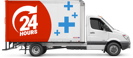While we use our laptops on a daily basis, many of us are unaware of the specific model we possess. This lack of knowledge likely stems from the inherent difficulty in accurately identifying a laptop. In this article, we will explore various methods to correctly identify your laptop.
Every laptop has a Brand, Series and Model (number).
If we take Dell XPS 13-4040 as an example:
Dell is the brand
XPS is the series
13-4040 is the model (the first 6-7 digits is enough to search on our website)
Some model numbers are longer, or have additional information, like this one: Dell XPS X15L-3357SLV. What comes after the hyphen or commas in the model number is not important in relation to finding the correct laptop AC Adapter or Battery on our website.
4 ways to identify a laptop correctly
1- Identify your laptop in Windows 10 and 11.
The easiest and best way to identify your laptop is through the system information in windows on your laptop. Here are a few simple steps to identify your laptop correctly through the system information:
- Click on the Windows logo on the bottom left-hand side, or in the centre of your screen, depending on the version of windows you have.
- A window will pop up, start typing “System Information”.
- Once the system information app is shown, click on it.
- The next screen that opens will have all the necessary information next to “System Model” – Brand, Series, and the Model Number.
All laptop manufacturers affix an identifying sticker or mark somewhere on the laptop. These stickers/marks are often underneath each laptop or within the battery compartment.
2- Sticker underneath the laptop.
- Turn your laptop upside down and locate the sticker, as shown in the image.
- The sticker has the Brand, Series and Model Number, only the first 6-7 digits of the model number is important for finding a correct product on our website.
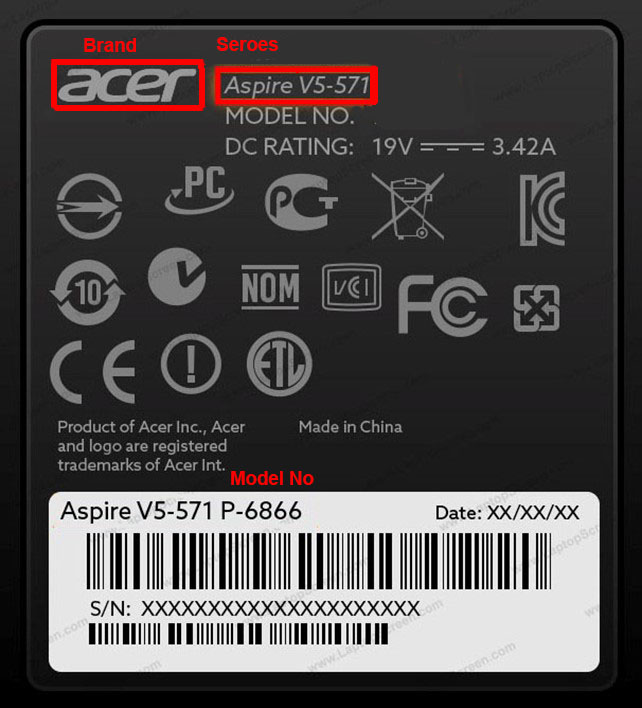
3- Sticker in battery compartment (if accessible).
- If you can’t see a manufacturer sticker underneath your laptop, you’ll need to remove the battery, as shown in the image.
- The information is clearly displayed on the sticker.
Here are some more examples of stickers:

Dell XPS laptops have a metal flap underneath, lift the flap to see the detail.
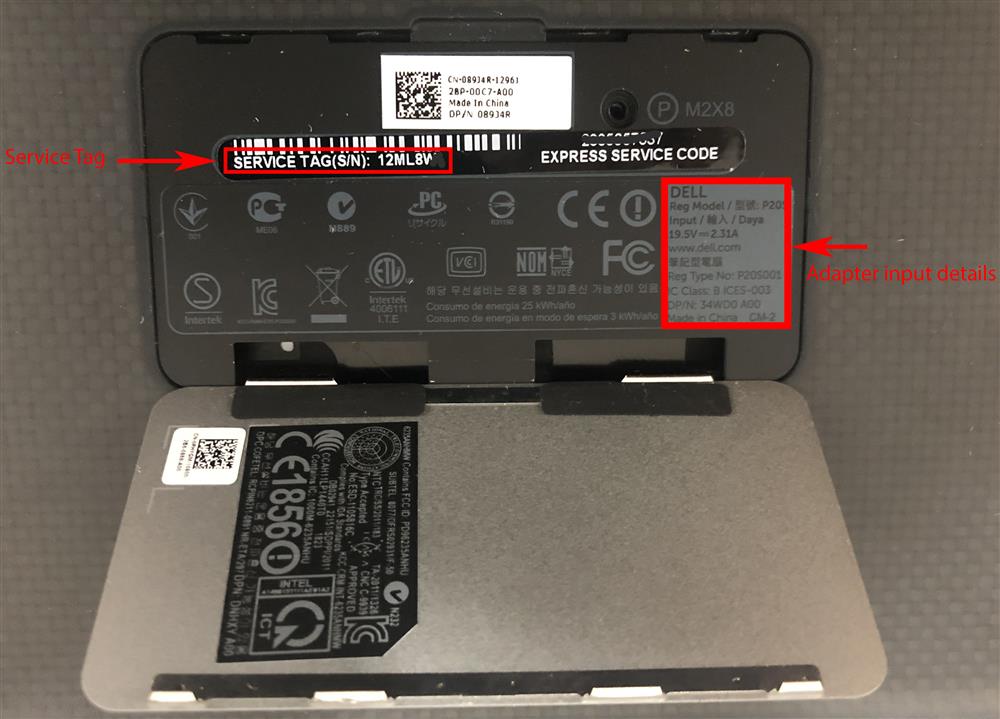
4- Using a manufacturer website to identify your laptop.
Dell Laptops can be identified using Dell Service Tag:
1- Locate the Service Tag underneath your laptop.
2- Click here to visit Dell Service Tag look up
3- Type your Service Tag in the area that says "Enter Service Tag".
4- Click search and you will see the series and model of your laptop.
Apple Laptops can be identified using their serial number:
1- Locate the serial number underneath your laptop.
2- Click here to visit Apple Identifier
3- Type your serial number in the area that says "Enter your serial number" (and the capture code).
4- Click search and you will see the model of your laptop.
HP Laptops can be identified using the HP serial number:
1- Locate the serial number underneath your laptop.
2- Click here to visit HP serial number look up.
3- Type your Service Tag in the area that says "Serial Number".
4- Select the country, click search and you will see the series and model of your laptop.
Lenovo Laptops can be identified using Lenovo serial number:
1- Locate the serial number underneath your laptop.
2- Click here to visit Lenovo serial number look up
3- Type your serial number in the area that says "Search By Serial Number".
4- Click search and you will see the series and model of your laptop.
Toshiba Laptops can be identified using Toshiba serial number:
1- Locate the serial number underneath your laptop.
2- Click here to visit Toshiba Serial No Look up
3- Type your serial number in the area that says " Enter Serial Number".
4- Click search and you will see the series and model of your laptop.
At Laptop Plus, we’ve incorporated the above steps into our online product wizard to make it even easier for you to pick out the correct laptop adapter and battery. Simply select your laptop brand and series, then our step by step guide on how to identify your laptop will pop up, guiding you on where you can find your laptop model number. Give it a try next time you’re looking for a replacement laptop charger or battery. Visit https://www.laptopplus.com.au/