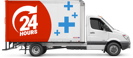As a laptop user, you may notice your device gets more hot than usual during the warmer months of the year. This is a common issue that many laptop owners experience and can be caused by several factors. In this blog, we'll explore what causes laptops to get hot and what you can do to prevent it.
What is the difference between a laptop getting warm and a laptop overheating?
A laptop getting warm while in operation is normal, all electronic devices get warm slightly while in use, laptops are no different.
Due to the complexity of the laptop’s internal components however, laptops tend to accumulate heat the longer they have been in operation. To keep laptops from overheating, manufacturers generally build-in a cooling system. This cooling system consists of a heatsink (radiator type device without liquid) and between 1 and 2 fans to push the hot air out through vents that are visible underneath or on the sides of the laptop, this cooling system is referred to as Heatsink and Fan.
Laptop Cooling System

Why does my laptop get hot?
There are several reasons why your laptop may be overheating. Here are some of the most common:
- Build-up of dust and debris
Over time, dust and debris can accumulate in your laptop's internal cooling system and components, which can cause them to overheat. This is especially common for those who use their laptops in dusty or dirty surroundings. - Poor ventilation
Laptops need proper ventilation to take in cool air and push out the hot air inside. If your laptop's ventilation system is blocked, it can cause the device to overheat. This can happen if you use your laptop on a surface which can block the airflow, like a bed or sofa. - High workload
If you're running multiple programs or applications on your laptop, it can cause the device to work harder, which can generate more heat. This can be especially true if you're running resource-intensive programs like video editing software or playing graphics-heavy games. - Outdated hardware
Older laptops may not have the necessary hardware to handle modern applications, which can cause them to overwork and as a result overheat. This is because the components in older laptops may not be as efficient as newer models, and they may struggle to keep up with the demands of modern software.
What can I do about it?
Fortunately, there are several steps you can take to prevent your laptop from overheating. Here are some of the most effective:
- Keep your laptop clean
Regularly cleaning your laptop can help prevent dust and debris build-up, which can cause the device to overheat. Use our 5-piece cleaning kit, which includes a hand blower to blow dust out the ventilation system, brushes for fine dust in hard to reach corners, wet wipes and cloths. - Use a laptop cooling pad
A laptop cooling pad is a device that sits underneath your laptop and helps to improve ventilation. These pads typically have built-in fans that circulate air around your laptop, which can help to keep it cool. They can be especially helpful if you like to use your laptop on a soft surface like a bed or sofa. - Avoid using your laptop on soft surfaces
As mentioned earlier, using your laptop on a soft surface like a bed or sofa can block the ventilation system, which can cause the device to overheat. Instead, use your laptop on a hard, flat surface like a desk or table. A laptop stand, like the Laptop Plus aluminium portable and foldable laptop stand can also help to not only ensure your laptop receives proper ventilation but reduce neck, shoulder and back pain! - Close unused programs
If you're running multiple programs or applications on your laptop, it can cause the device to work harder, which can generate more heat. To prevent this, make sure to close any programs or applications that you're not using. - Upgrade your hardware
If your laptop is older and struggling to keep up with modern applications, upgrading the hardware can help to improve its performance and prevent it from overheating. You may want to consider upgrading the RAM or replacing the hard drive with SSD to make your laptop more efficient.
Overheating laptops or laptops that are running a bit more hot than usual is a common issue that many laptop owners experience, especially during the warmer months of the year. However, by taking the few simple steps mentioned above you can prevent your laptop from overheating and extend its lifespan. Discover our range of laptop accessories that could help you avoid an overheated laptop, visit https://www.laptopplus.com.au/.