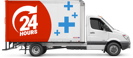So you’ve left your charger at home and you’re in back to back meetings all day. Meeting number four is your most important, and you need your laptop for the presentation but your battery is down to below 15% and it’s looking like it might not survive until the end of the meeting! Or you’ve been working away at your uni project all day and now have to finally present!
What can you do?
Well to start with, don’t panic. You can save this situation, but move quick.
1. Unplug all USB devices and remove CDs or DVDs, if you have any in your drive.
2. If you don’t need internet access, turn off wifi. Your laptop constantly searching for an outlet to connect to is zapping up energy.
3. Disable Bluetooth, it’s most likely that you don’t need it.
4. If you don’t need wifi or bluetooth, as above. Turn on airplane mode.
5. Lower your screen brightness and turn on high-contrast mode. On most laptops, no matter what type, you can adjust screen brightness via the keyboard using the two buttons that look like like sunshines. To turn high contrast on or off from the keyboard, press left Alt+left Shift+Print Screen, then select yes or no. In Windows 10 and Windows 8.1, you can turn on high contrast from the sign-in screen. Select the Ease of Access button on the sign-in screen, and then choose High Contrast.
On a Mac you can adjust contrast from the Apple Menu (the little apple icon in the top left), choose System Preferences, then Accessibility. From here click the Increase Contrast checkbox which will give you access to the contrast slider.
6. Turn off backlit keyboards. Most keyboards also have this function. It’s usually a little half sunshine button with a line underneath it. On a Windows 10 laptop you can adjust the keyboard backlight under Keyboard Settings in your control centre.
7. This is no time to chat! Close all your messaging software and apps that ping the internet in the background (such as Skype).
8. Have everything necessary you need to be working on saved to your desktop, then minimise hard drive usage as much as possible, this means things like searching for files.
9. Turn off all scheduled tasks. This means things like updates or computer scans, the last thing you need is an auto shutdown.
10. Close unnecessary programs. You might think you need that episode of Game of Thrones that’s sitting open in VLC player, but right now it’s not a priority. Have a look at the icons that are open in your dock (bottom of the screen on a Mac or click Shift, Alt and Delete keys in Windows and select Start Task Manager) right click on each and close/exit.
11. Turn off auto-sync with apps like Dropbox. The constant syncing is sending your battery down, much like the Titanic!
Finally, sometimes it’s best to carry a good quality power bank on hand for emergency situations. We have those for sale here. At Laptop Plus we can get your product to you in less than 24 hours… but that might not help your big presentation. There’s always next time.